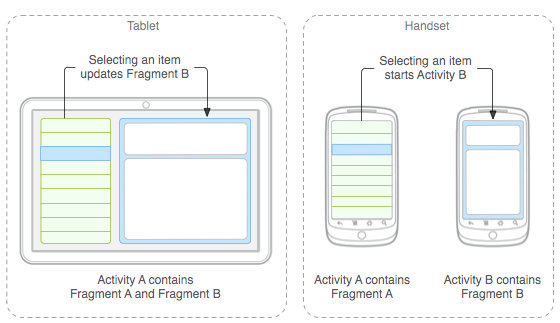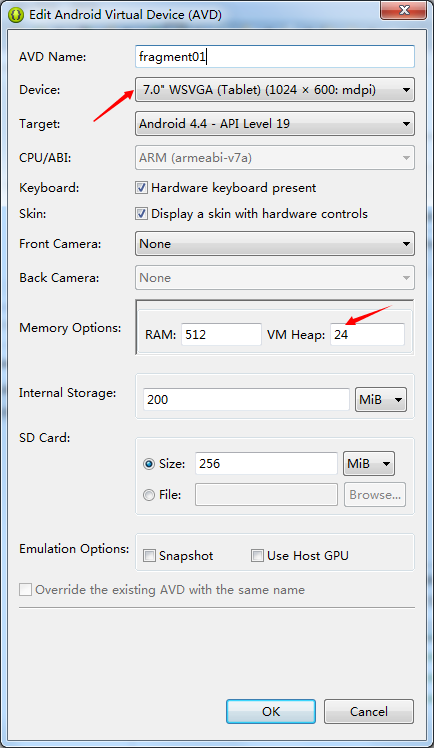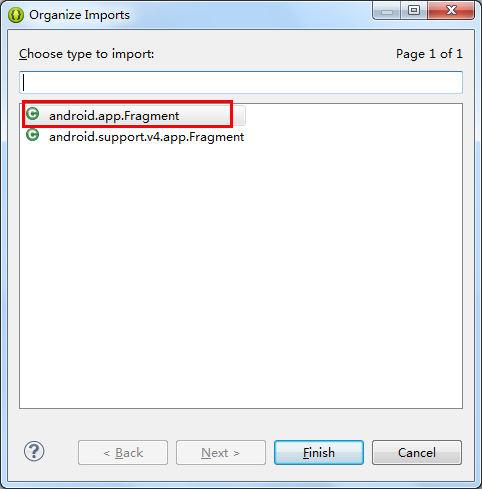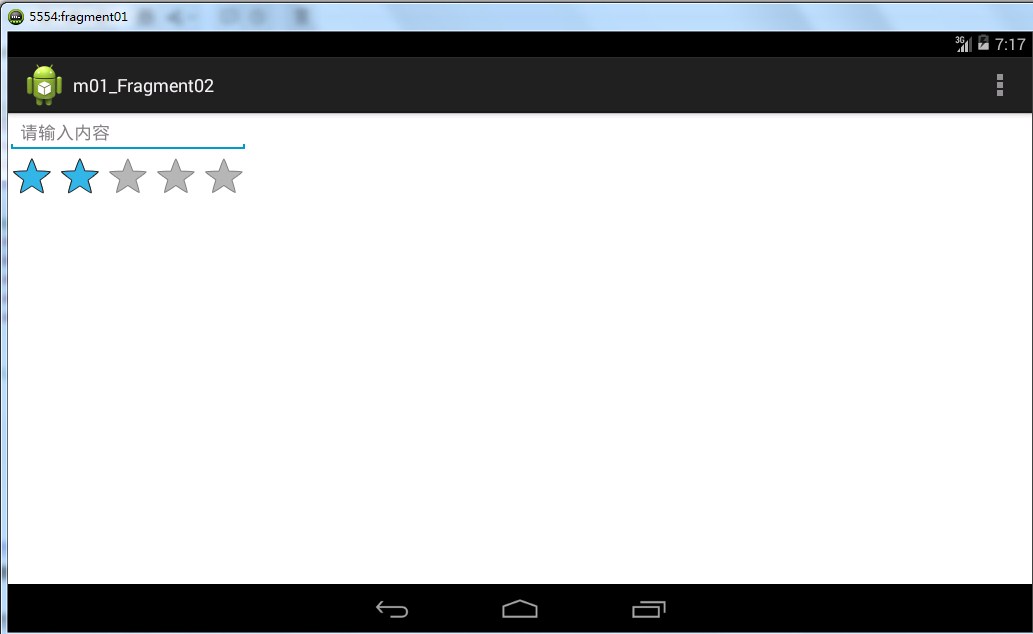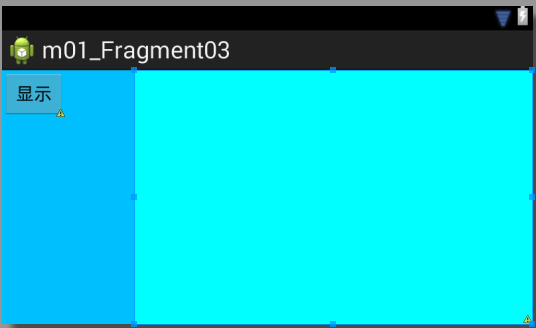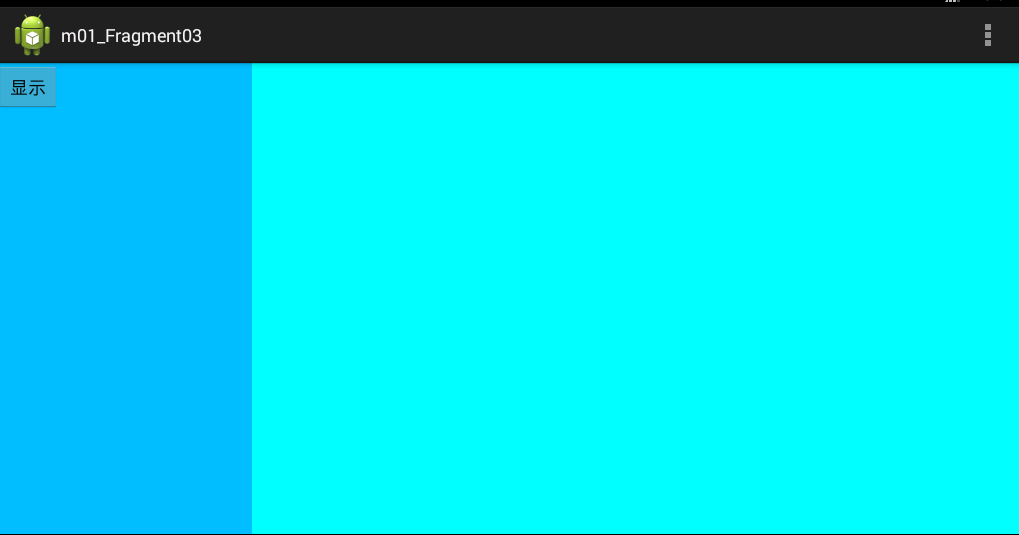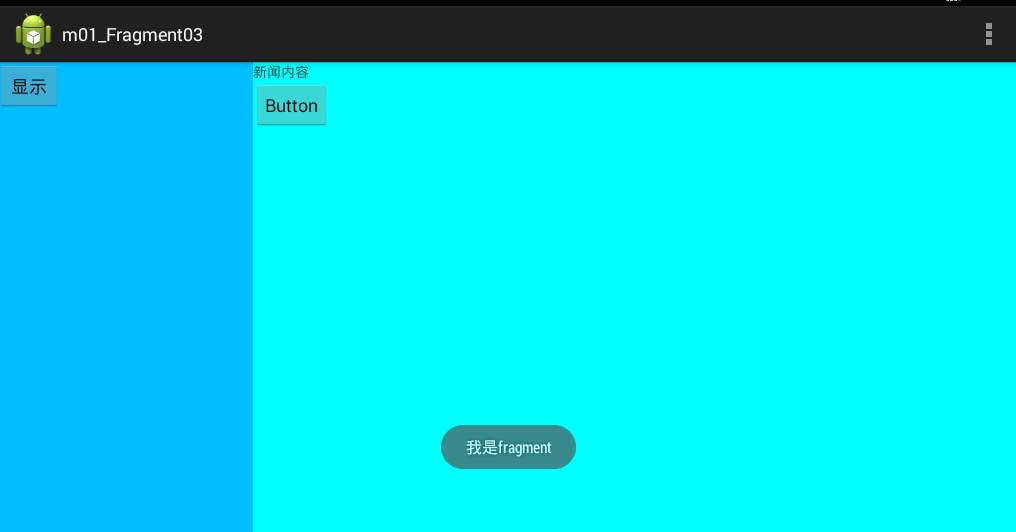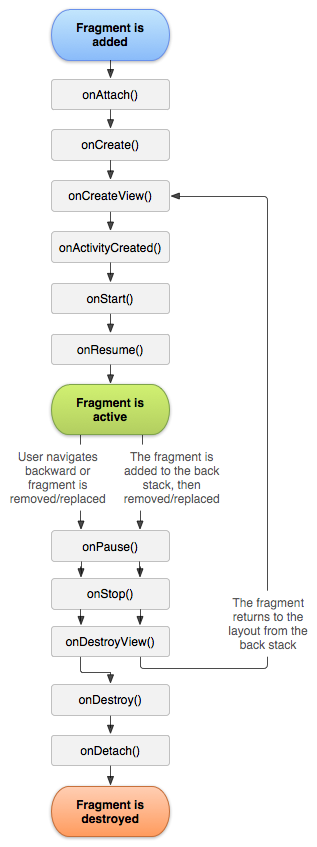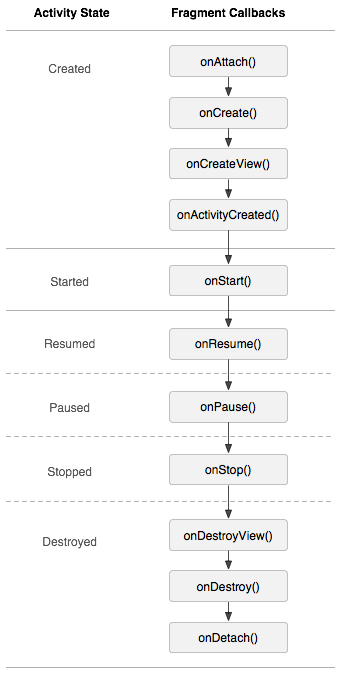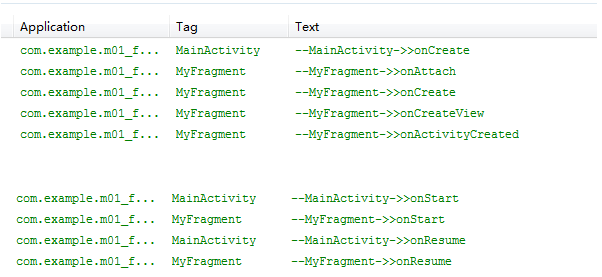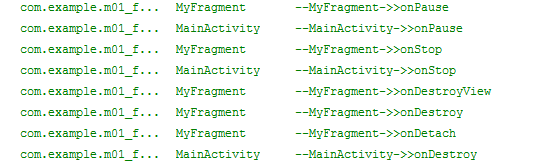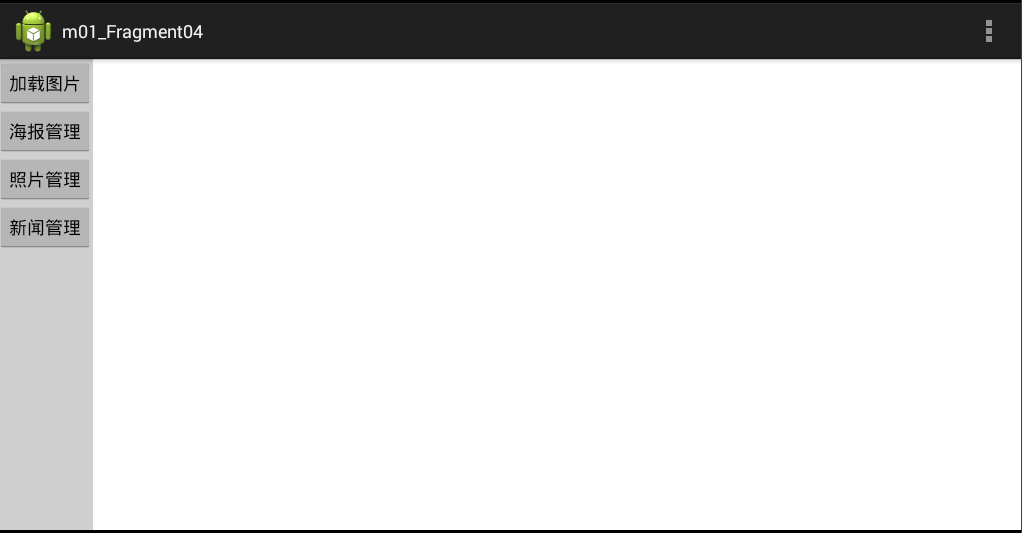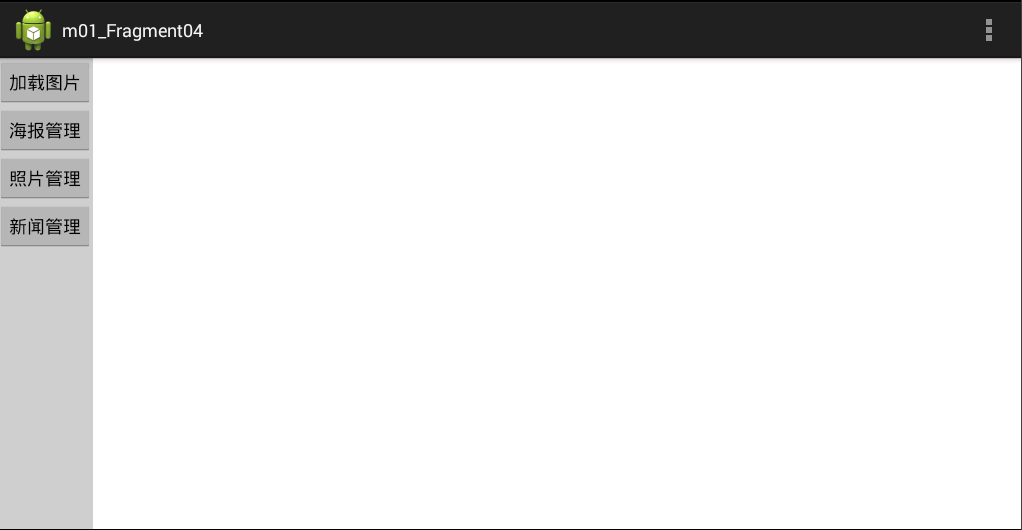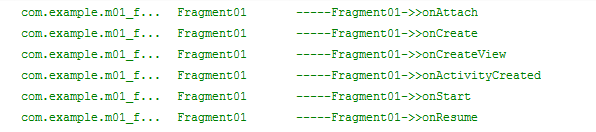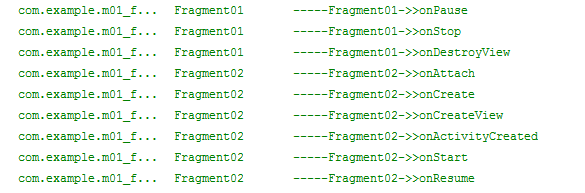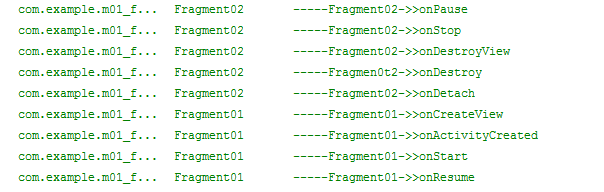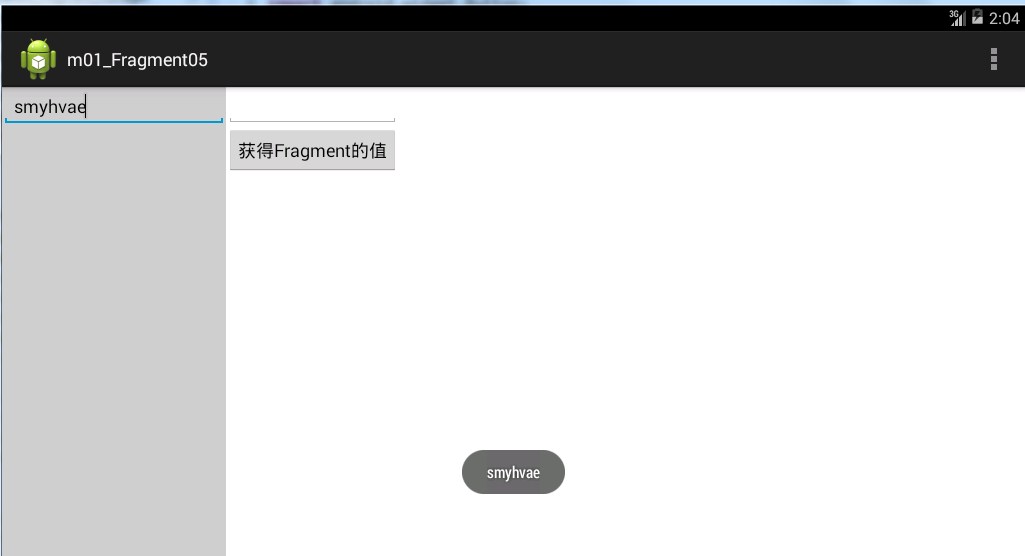一.来源:
摘自网络
二.Fragment初探: Fragment是activity的界面中的一部分或一种行为。你可以把多个Fragment们组合到一个activity中来创建一个多面界面,并且你可以在多个activity中重用一个Fragment。你可以把Fragment认为模块化的一段activity,它具有自己的生命周期,接收它自己的事件,并可以在activity运行时被添加或删除。
Fragment不能独立存在,它必须嵌入到activity中,而且Fragment的生命周期直接受所在的activity的影响。例如:当activity暂停时,它拥有的所有的Fragment们都暂停了,当activity销毁时,它拥有的所有Fragment们都被销毁。然而,当activity运行时(在onResume()之后,onPause()之前),你可以单独地操作每个Fragment,比如添加或删除它们。当你在执行上述针对Fragment的事务时,你可以将事务添加到一个栈中,这个栈被activity管理,栈中的每一条都是一个Fragment的一次事务。有了这个栈,就可以反向执行Fragment的事务,这样就可以在Fragment级支持“返回”键(向后导航)。
当向activity中添加一个Fragment时,它须置于ViewGroup控件中,并且需定义Fragment自己的界面。你可以在layoutxml文件中声明Fragment,元素为:;也可以在代码中创建Fragment,然后把它加入到ViewGroup控件中。然而,Fragment不一定非要放在activity的界面中,它可以隐藏在后台为actvitiy工作。
设计的哲学:
为了让界面可以在平板上更好地展示,Android在3.0版本引入了Fragment(碎片)功能,通过官方文档中的这张图片可以很明显地看到Fragment的好处:
注:左边为平板,右边为手持设备。
三.Fragment的生命周期: 因为Fragment必须嵌入在Acitivity中使用,所以Fragment的生命周期和它所在的Activity是密切相关的。
如果Activity是暂停状态,其中所有的Fragment都是暂停状态;如果Activity是stopped状态,这个Activity中所有的Fragment都不能被启动;如果Activity被销毁,那么它其中的所有Fragment都会被销毁。
但是,当Activity在活动状态,可以独立控制Fragment的状态,比如加上或者移除Fragment。
当这样进行fragment transaction(转换)的时候,可以把fragment放入Activity的back stack中,这样用户就可以进行返回操作。
使用Fragment时,需要继承Fragment或者Fragment的子类(DialogFragment, ListFragment, PreferenceFragment, WebViewFragment),所以Fragment的代码看起来和Activity的类似。
每当创建一个Fragment时,首先添加以下三个回调方法:
onCreate():系统在创建Fragment的时候调用这个方法,这里应该初始化相关的组件,一些即便是被暂停或者被停止时依然需要保留的东西。
方式一:添加Fragment到Activity的布局文件当中
第二种方式比较复杂,但也是唯一一种可以在运行时控制fragment的方式(加载、移除、替换)。
下面将分别介绍一下。
四.在Activity的布局文件中添加Fragment:(不推荐) 平板的模拟器参数如下:
然后新建一个工程文件。然后继续如下步骤:
(1)新建文件fragment_hello.xml和HelloFragment.java:
fragment_hello.xml代码如下:(即Fragment的布局文件)
1 2 3 4 5 6 7 8 9 10 11 12 13 14 15 <?xml version="1.0" encoding="utf-8"?> <LinearLayout xmlns:android="http://schemas.android.com/apk/res/android" android:layout_width="match_parent" android:layout_height="match_parent" android:orientation="vertical" > <EditText android:layout_width="match_parent" android:layout_height="wrap_content" android:hint="请输入内容"/> <RatingBar android:id="@+id/ratingBar1" android:layout_width="wrap_content" android:layout_height="wrap_content" /> </LinearLayout>
HelloFragment.java代码如下:
1 2 3 4 5 6 7 8 9 10 11 12 13 14 15 16 17 18 19 20 21 22 23 24 25 26 27 package com.example.m01_fragment01; import android.app.Fragment; import android.os.Bundle; import android.view.LayoutInflater; import android.view.View; import android.view.ViewGroup; public class HelloFragment extends Fragment { @Override public void onCreate(Bundle savedInstanceState) { super.onCreate(savedInstanceState); } @Override public View onCreateView(LayoutInflater inflater, ViewGroup container, Bundle savedInstanceState) { View view = inflater.inflate(R.layout.fragment_hello, null); // View android.view.LayoutInflater.inflate(int resource, ViewGroup root) return view; } @Override public void onPause() { super.onPause(); } }
重点在于第19和20行,通过inflate()方法将自定义的fragment的布局加载进来。
19行代码中,第二个参数中,如果布局没有根,那就用null。
注:上方代码中,因为我们的程序是面对Android 4.0以上版本的,所以导入Fragment的包时,选择第一个:android.app.Fragment
(2)将Fragment添加到Activity的布局中:
修改activity_main.xml的代码如下:
1 2 3 4 5 6 7 8 9 10 11 12 <LinearLayout xmlns:android="http://schemas.android.com/apk/res/android" xmlns:tools="http://schemas.android.com/tools" android:layout_width="match_parent" android:layout_height="match_parent" tools:context=".MainActivity" > <fragment android:id="@+id/fragment_hello" android:name="com.example.m01_fragment02.HelloFragment" android:layout_width="wrap_content" android:layout_height="wrap_content" /> </LinearLayout>
08行和09行是关键。其中android:name属性填上你自己创建的fragment的完整类名。如下图:
当系统创建这个Activity的布局文件时,系统会实例化每一个fragment,并且调用它们的onCreateView()方法,来获得相应fragment的布局,并将返回值插入fragment标签所在的地方。
运行之后,效果如下:
实际上,这种方式在开发中并不推荐,我们来介绍另外一种方法。
五.在activity代码中添加fragment: 【实例】点击左侧fragment中的按钮,弹出右侧的fragment。新建一个工程文件,然后步骤如下:
将activity_main的布局分为两部分:左边占1/4,右边占3/4。修改activity_main.xml的代码如下:
1 2 3 4 5 6 7 8 9 10 11 12 13 14 15 16 17 18 19 20 21 22 23 24 25 26 27 28 29 30 31 32 33 34 <LinearLayout xmlns:android="http://schemas.android.com/apk/res/android" xmlns:tools="http://schemas.android.com/tools" android:layout_width="match_parent" android:layout_height="match_parent" tools:context=".MainActivity" android:orientation="horizontal" > <LinearLayout android:id="@+id/left" android:layout_width="0dp" android:layout_height="match_parent" android:orientation="vertical" android:layout_weight="1" android:background="#00BFFF" > <Button android:id="@+id/button1" android:layout_width="wrap_content" android:layout_height="wrap_content" android:text="显示"/> </LinearLayout> <LinearLayout android:id="@+id/right" android:layout_width="0dp" android:layout_height="match_parent" android:layout_weight="3" android:background="#00FFFF" android:orientation="vertical" > </LinearLayout> </LinearLayout>
上方代码中,一个LinearLayout代表一个Fragment的容器,记得要给每个fragment加一个容器的id。上方代码的布局效果如下:
既然两个fragment的空间都分配好了,接下来右边的Fragment写出来。
新建文件fragment_right.xml和RightFragment.java:
1 2 3 4 5 6 7 8 9 10 11 12 13 14 15 16 17 18 19 <?xml version="1.0" encoding="utf-8"?> <LinearLayout xmlns:android="http://schemas.android.com/apk/res/android" android:layout_width="match_parent" android:layout_height="match_parent" android:orientation="vertical" > <TextView android:id="@+id/textView1" android:layout_width="wrap_content" android:layout_height="wrap_content" android:text="新闻内容" /> <Button android:id="@+id/button2" android:layout_width="wrap_content" android:layout_height="wrap_content" android:text="Button" /> </LinearLayout>
RightFragment.java代码如下:
1 2 3 4 5 6 7 8 9 10 11 12 13 14 15 16 17 18 19 20 21 22 23 24 25 26 package com.example.m01_fragment03; import android.app.Fragment; import android.os.Bundle; import android.view.LayoutInflater; import android.view.View; import android.view.ViewGroup; public class RightFragment extends Fragment { @Override public void onCreate(Bundle savedInstanceState) { super.onCreate(savedInstanceState); } @Override public View onCreateView(LayoutInflater inflater, ViewGroup container, Bundle savedInstanceState) { View view = inflater.inflate(R.layout.fragment_right, null); return view; } @Override public void onPause() { super.onPause(); } }
紧接着,我们修改上方onCreateView()方法中的代码,实现点击按钮,能够弹出吐司:
1 2 3 4 5 6 7 8 9 10 11 12 public View onCreateView(LayoutInflater inflater, ViewGroup container, Bundle savedInstanceState) { View view = inflater.inflate(R.layout.fragment_right, null); Button button = (Button)view.findViewById(R.id.button2); button.setOnClickListener(new OnClickListener() { @Override public void onClick(View v) { Toast.makeText(getActivity(), "我是fragment", Toast.LENGTH_SHORT).show(); } }); return view; }
第04行代码:有一个单词view不要忘了。
在activity代码中添加fragment:
1 2 3 4 5 6 7 8 9 10 11 12 13 14 15 16 17 button.setOnClickListener(new OnClickListener() { @Override public void onClick(View v) { //步骤一:添加一个FragmentTransaction的实例 FragmentManager fragmentManager =getFragmentManager(); FragmentTransaction transaction = fragmentManager.beginTransaction(); //步骤二:用add()方法加上Fragment的对象rightFragment RightFragment rightFragment = new RightFragment(); transaction.add(R.id.right, rightFragment); //步骤三:调用commit()方法使得FragmentTransaction实例的改变生效 transaction.commit(); } });
记住上面的三个步骤。
点击左侧的按钮后,出现右侧的界面。点击右侧的按钮,弹出吐司。效果如下:
当然,这个代码还不够成熟,因为还涉及到了生命周期没有处理。我们将在下一章节中进行讲解。
六.Fragment的生命周期初探: 因为Fragment必须嵌入在Acitivity中使用,所以Fragment的生命周期和它所在的Activity是密切相关的。
如果Activity是暂停状态,其中所有的Fragment都是暂停状态;如果Activity是stopped状态,这个Activity中所有的Fragment都不能被启动;如果Activity被销毁,那么它其中的所有Fragment都会被销毁。
但是,当Activity在活动状态,可以独立控制Fragment的状态,比如加上或者移除Fragment。
当这样进行fragment transaction(转换)的时候,可以把fragment放入Activity的back stack中,这样用户就可以进行返回操作。
使用Fragment时,需要继承Fragment或者Fragment的子类(DialogFragment, ListFragment, PreferenceFragment, WebViewFragment),所以Fragment的代码看起来和Activity的类似。
每当创建一个Fragment时,首先添加以下三个回调方法:
onCreate():系统在创建Fragment的时候调用这个方法,这里应该初始化相关的组件,一些即便是被暂停或者被停止时依然需要保留的东西。
方式一:添加Fragment到Activity的布局文件当中
第二种方式比较复杂,但也是唯一一种可以在运行时控制fragment的方式(加载、移除、替换)。
七.Fragment的生命周期详解: 先来看一下官方文档的图片吧:
我们再把Activity的生命周期和Fragment的生命周期对比一下,就清楚很多了:
我们还是在实例中来看一下Fragment的生命周期吧。
【实例】在MainActivity中加载一个Fragment:(完整版代码如下)
我们所创建的Fragment的布局文件fragment01.xml的代码如下:
1 2 3 4 5 6 7 8 9 10 11 12 13 14 15 16 17 18 <?xml version="1.0" encoding="utf-8"?> <LinearLayout xmlns:android="http://schemas.android.com/apk/res/android" android:layout_width="match_parent" android:layout_height="match_parent" android:orientation="vertical" > <RatingBar android:id="@+id/ratingBar1" android:layout_width="wrap_content" android:layout_height="wrap_content" /> <Button android:id="@+id/button1" android:layout_width="wrap_content" android:layout_height="wrap_content" android:text="Button" /> </LinearLayout>
MyFragment.java代码如下:(注意生命周期中每个方法的作用)
1 2 3 4 5 6 7 8 9 10 11 12 13 14 15 16 17 18 19 20 21 22 23 24 25 26 27 28 29 30 31 32 33 34 35 36 37 38 39 40 41 42 43 44 45 46 47 48 49 50 51 52 53 54 55 56 57 58 59 60 61 62 63 64 65 66 67 68 69 70 71 72 73 74 75 76 77 78 79 80 81 82 83 84 85 86 87 88 89 90 91 92 93 94 95 96 97 98 99 100 101 102 103 package com.example.m01_fragmentlifecycle; import android.app.Activity; import android.app.Fragment; import android.os.Bundle; import android.util.Log; import android.view.LayoutInflater; import android.view.View; import android.view.ViewGroup; public class MyFragment extends Fragment { private final String TAG = "MyFragment"; //获得activity的传递的值 @Override public void onAttach(Activity activity) { // TODO Auto-generated method stub super.onAttach(activity); Log.i(TAG, "--MyFragment->>onAttach"); } //实例化成员变量 @Override public void onCreate(Bundle savedInstanceState) { // TODO Auto-generated method stub super.onCreate(savedInstanceState); Log.i(TAG, "--MyFragment->>onCreate"); } //给当前的fragment绘制UI布局,可以使用线程更新UI @Override public View onCreateView(LayoutInflater inflater, ViewGroup container, Bundle savedInstanceState) { Log.i(TAG, "--MyFragment->>onCreateView"); View view = inflater.inflate(R.layout.fragment01, null); // TODO Auto-generated method stub return view; } //表示activity执行oncreate方法完成了的时候会调用此方法 @Override public void onActivityCreated(Bundle savedInstanceState) { // TODO Auto-generated method stub super.onActivityCreated(savedInstanceState); Log.i(TAG, "--MyFragment->>onActivityCreated"); } //和activity一致 @Override public void onStart() { // TODO Auto-generated method stub super.onStart(); Log.i(TAG, "--MyFragment->>onStart"); } //和activity一致 @Override public void onResume() { // TODO Auto-generated method stub super.onResume(); Log.i(TAG, "--MyFragment->>onResume"); } //和activity一致 @Override public void onPause() { // TODO Auto-generated method stub super.onPause(); Log.i(TAG, "--MyFragment->>onPause"); } //和activity一致 @Override public void onStop() { // TODO Auto-generated method stub super.onStop(); Log.i(TAG, "--MyFragment->>onStop"); } //表示fragment销毁相关联的UI布局 @Override public void onDestroyView() { // TODO Auto-generated method stub super.onDestroyView(); Log.i(TAG, "--MyFragment->>onDestroyView"); } //销毁fragment对象 @Override public void onDestroy() { // TODO Auto-generated method stub super.onDestroy(); Log.i(TAG, "--MyFragment->>onDestroy"); } //脱离activity @Override public void onDetach() { // TODO Auto-generated method stub super.onDetach(); Log.i(TAG, "--MyFragment->>onDetach"); } }
activity_main.xml的代码如下:
1 2 3 4 5 6 7 8 9 10 11 12 13 14 15 <LinearLayout xmlns:android="http://schemas.android.com/apk/res/android" xmlns:tools="http://schemas.android.com/tools" android:layout_width="match_parent" android:layout_height="match_parent" android:orientation="horizontal" tools:context=".MainActivity" > <LinearLayout android:id="@+id/line" android:layout_width="wrap_content" android:layout_height="match_parent" android:orientation="vertical" > </LinearLayout> </LinearLayout>
MainActivity.java的代码如下:
1 2 3 4 5 6 7 8 9 10 11 12 13 14 15 16 17 18 19 20 21 22 23 24 25 26 27 28 29 30 31 32 33 34 35 36 37 38 39 40 41 42 43 44 45 46 47 48 49 50 51 52 53 54 55 56 57 58 59 60 61 62 63 64 65 66 67 68 69 70 71 72 73 74 package com.example.m01_fragmentlifecycle; import android.os.Bundle; import android.app.Activity; import android.app.FragmentManager; import android.app.FragmentTransaction; import android.util.Log; import android.view.Menu; public class MainActivity extends Activity { private final String TAG = "MainActivity"; private FragmentManager manager; private FragmentTransaction transaction; @Override protected void onCreate(Bundle savedInstanceState) { super.onCreate(savedInstanceState); setContentView(R.layout.activity_main); manager = getFragmentManager(); transaction = manager.beginTransaction(); MyFragment fragment = new MyFragment(); transaction.add(R.id.line, fragment); transaction.commit(); Log.i(TAG, "--MainActivity->>onCreate"); } @Override protected void onStart() { // TODO Auto-generated method stub super.onStart(); Log.i(TAG, "--MainActivity->>onStart"); } @Override protected void onResume() { // TODO Auto-generated method stub super.onResume(); Log.i(TAG, "--MainActivity->>onResume"); } @Override protected void onPause() { // TODO Auto-generated method stub super.onPause(); Log.i(TAG, "--MainActivity->>onPause"); } @Override protected void onStop() { // TODO Auto-generated method stub super.onStop(); Log.i(TAG, "--MainActivity->>onStop"); } @Override protected void onRestart() { // TODO Auto-generated method stub super.onRestart(); Log.i(TAG, "--MainActivity->>onRestart"); } @Override protected void onDestroy() { // TODO Auto-generated method stub super.onDestroy(); Log.i(TAG, "--MainActivity->>onDestroy"); } @Override public boolean onCreateOptionsMenu(Menu menu) { // Inflate the menu; this adds items to the action bar if it is present. getMenuInflater().inflate(R.menu.main, menu); return true; } }
可以看到,上面的代码在每个生命周期的方法里都打印了日志,然后我们来运行一下程序,可以看到打印日志如下:
初次加载:(分成两部分来看)
点击一下home键(或接入电话),打印日志如下:
重新进入进入程序(或电话结束),打印日志如下:
点击back键退出程序,打印日志如下:
通过上面的日志,我们能够看出,Fragment和Activity的生命周期太相似了。只是有几个Activity中没有的新方法,需要重点介绍一下:
onAttach方法:Fragment和Activity建立关联的时候调用(获得activity的传递的值)
八.Fragment返回栈的管理: 将Fragment添加到返回栈中:
假设现在我们有两个Fragment:Fragment01和Fragment02,我们现在从Fragment01的界面跳到Fragment02,然后按Back键,发现程序是直接退出了,而不是返回到Fragment01。如果现在想实现以下功能:从Fragment01的界面跳到Fragment02,然后按Back键,会返回到Fragment01。这个功能该怎么实现呢?这其实就利用到了返回栈的知识。
其实很简单,FragmentTransaction中提供了一个addToBackStack()方法,可以将一个事务添加到返回栈中。
我们先回顾一下之前动态加载Fragment的代码,然后在此基础之上,增加一行代码就可以将Fragment添加到返回栈中:(即第07行代码)
1 2 3 4 5 6 7 8 9 //步骤一:添加一个FragmentTransaction的实例 FragmentManager fragmentManager =getFragmentManager(); FragmentTransaction transaction = fragmentManager.beginTransaction(); //步骤二:用add()方法加上Fragment的对象 RightFragment rightFragment = new RightFragment(); transaction.add(R.id.right, rightFragment); transaction.addToBackStack(null); //步骤三:调用commit()方法使得FragmentTransaction实例的改变生效 transaction.commit();
第07行代码:我们在事务提交之前调用了FragmentTransaction的addToBackStack()方法,它可以接受一个名字用于描述返回栈的状态,,一般传入null即可。
【实例】现在通过代码来实现以下界面(下面的图片为程序运行时加载的首页),并且把每一个Fragment都加入到返回栈当中去,然后观察其生命周期的变化。完整代码如下:
首先新建工程文件m01_Fragment04,然后开始我们的代码之旅:
我们先把右侧的四个Fragment建起来吧:
Fragment01.java主要部分的代码如下:
1 2 3 4 5 6 7 8 9 10 11 12 13 14 15 16 17 18 19 20 21 22 23 24 25 26 package com.example.m01_fragment04; import android.app.Fragment; import android.os.Bundle; import android.view.LayoutInflater; import android.view.View; import android.view.ViewGroup; public class Fragment01 extends Fragment { @Override public void onCreate(Bundle savedInstanceState) { super.onCreate(savedInstanceState); } @Override public View onCreateView(LayoutInflater inflater, ViewGroup container, Bundle savedInstanceState) { View view = inflater.inflate(R.layout.f1, null); return view; } @Override public void onPause() { super.onPause(); } }
为避免啰嗦,这里就不把Fragment01生命周期中的其他函数罗列出来了,我们只要知道在实际代码中这些函数都是加了的。
Fragment01的布局文件f1.xml的代码如下:
1 2 3 4 5 6 7 8 9 10 11 12 13 <?xml version="1.0" encoding="utf-8"?> <LinearLayout xmlns:android="http://schemas.android.com/apk/res/android" android:layout_width="match_parent" android:layout_height="match_parent" android:orientation="vertical" > <TextView android:id="@+id/textView1" android:layout_width="wrap_content" android:layout_height="wrap_content" android:text="加载图片" /> </LinearLayout>
然后依次新建出Fragment02、Fragment03、Fragment04的java代码和布局文件。
MainActivity的布局文件activity_main.xml代码如下:
1 2 3 4 5 6 7 8 9 10 11 12 13 14 15 16 17 18 19 20 21 22 23 24 25 26 27 28 29 30 31 32 33 34 35 36 37 38 39 40 41 42 43 44 45 46 47 48 <LinearLayout xmlns:android="http://schemas.android.com/apk/res/android" xmlns:tools="http://schemas.android.com/tools" android:layout_width="match_parent" android:layout_height="match_parent" tools:context=".MainActivity" > <LinearLayout android:id="@+id/left" android:layout_width="wrap_content" android:layout_height="match_parent" android:background="#CCCCCC" android:orientation="vertical" > <Button android:id="@+id/button1" android:layout_width="wrap_content" android:layout_height="wrap_content" android:text="加载图片" /> <Button android:id="@+id/button2" android:layout_width="wrap_content" android:layout_height="wrap_content" android:text="海报管理" /> <Button android:id="@+id/button3" android:layout_width="wrap_content" android:layout_height="wrap_content" android:text="照片管理" /> <Button android:id="@+id/button4" android:layout_width="wrap_content" android:layout_height="wrap_content" android:text="新闻管理" /> </LinearLayout> <LinearLayout android:id="@+id/right" android:layout_width="0dp" android:layout_height="match_parent" android:layout_weight="1" android:orientation="vertical" > </LinearLayout> </LinearLayout>
其中,第一个LinearLayout表示左侧的按钮,第二个LinearLayout留给右边的Fragment。
MainActivity.java的代码如下:
1 2 3 4 5 6 7 8 9 10 11 12 13 14 15 16 17 18 19 20 21 22 23 24 25 26 27 28 29 30 31 32 33 34 35 36 37 38 39 40 41 42 43 44 45 46 47 48 49 50 51 52 53 54 55 56 57 58 59 60 61 62 63 64 65 66 67 68 69 70 71 72 73 74 75 package com.example.m01_fragment04; import android.os.Bundle; import android.app.Activity; import android.app.FragmentManager; import android.app.FragmentTransaction; import android.view.Menu; import android.view.View; import android.view.View.OnClickListener; import android.widget.Button; public class MainActivity extends Activity implements OnClickListener{ private FragmentManager manager; private FragmentTransaction transaction; private Button button1,button2,button3,button4; @Override protected void onCreate(Bundle savedInstanceState) { super.onCreate(savedInstanceState); setContentView(R.layout.activity_main); manager = getFragmentManager(); button1 = (Button)this.findViewById(R.id.button1); button1.setOnClickListener(this); button2 = (Button)this.findViewById(R.id.button2); button2.setOnClickListener(this); button3 = (Button)this.findViewById(R.id.button3); button3.setOnClickListener(this); button4 = (Button)this.findViewById(R.id.button4); button4.setOnClickListener(this); } @Override public boolean onCreateOptionsMenu(Menu menu) { // Inflate the menu; this adds items to the action bar if it is present. getMenuInflater().inflate(R.menu.main, menu); return true; } //通过点击不同的按钮,跳转到不同的Fragment @Override public void onClick(View v) { // TODO Auto-generated method stub transaction = manager.beginTransaction(); switch (v.getId()) { case R.id.button1: Fragment01 fragment01 = new Fragment01(); transaction.replace(R.id.right, fragment01, "fragment01"); transaction.addToBackStack("fragment01");// 添加到Activity管理的回退栈中。 break; case R.id.button2: Fragment02 fragment02 = new Fragment02(); transaction.replace(R.id.right, fragment02, "fragment02"); transaction.addToBackStack("fragment02");// 添加到Activity管理的回退栈中。 break; case R.id.button3: Fragment03 fragment03 = new Fragment03(); transaction.replace(R.id.right, fragment03, "fragment03"); transaction.addToBackStack("fragment03");// 添加到Activity管理的回退栈中。 break; case R.id.button4: Fragment04 fragment04 = new Fragment04(); transaction.replace(R.id.right, fragment04, "fragment04"); transaction.addToBackStack("fragment04");// 添加到Activity管理的回退栈中。 break; } transaction.commit(); } }
上当代码中,通过点击不同的按钮,就能跳到对应的Fragment,而这四个Fragment都已经加入到了返回栈当中。运行程序之后,也是这样的。
注意第46行和第72行,transaction = manager.beginTransaction()意味着开始,transaction.commit()意味着结束。
我们就其中的fragment01和fragment02来讨论一下他们的生命周期的变化:
运行程序后,界面如下,没有任何fragment被加载:
点击左侧第一个按钮,加载fragment01:
点击左侧第二个按钮,加载fragment02(此时fragment01被替换,并被压到了栈当中):
注:如果fragment01在替换的时候没有被压到栈中,那就会被销毁,在执行完onDestroyView()方法后,会继续执行onDestroy()和onDetach()方法。
按Back键,fragment01重新返回到屏幕:(fragment02被销毁)
再按Back键,fragment01被销毁:
注:Fragment的返回栈由Activity管理;而Activity的返回栈由系统管理。
九.接口回调的简单引入: 我们先来看一个简单的接口回调的例子:
新建一个Java工程,然后新建一个包。然后新建一个A.java文件:
A.java代码如下:
1 2 3 4 5 6 7 8 9 10 11 12 13 14 15 16 17 18 19 20 21 22 23 24 package com.cn.callback; public class A { public A() { } //下载图片的操作 public void loadImage(String image_path,final CallBack callBack) { new Thread(new Runnable(){ public void run() { // TODO Auto-generated method stub String msg = "Hello world"; callBack.getResult(msg); } }).start(); } public interface CallBack { public void getResult(String result); } }
第21至23行就是回调方法。
新建B.java,代码如下:
1 2 3 4 5 6 7 8 9 10 11 12 13 14 15 16 17 18 19 20 package com.cn.callback; import com.cn.callback.A.CallBack; public class B { public B(){ } public static void main(String args[]) { A a = new A(); a.loadImage("http://www.baidu.com/a.gif", new CallBack() { public void getResult(String result) { // TODO Auto-generated method stub System.out.println(result); } }); } }
最后程序运行的结果如下:
关于接口回调,有一个博客,不过现在还不能完全理解,附上链接:
一个经典例子让你彻彻底底理解java回调机制:http://blog.csdn.net/xiaanming/article/details/8703708
十.Fragment和Activity的交互:
在Fragment中调用Activity中的方法:
1 2 3 4 5 6 7 8 9 10 11 12 13 14 15 public View onCreateView(LayoutInflater inflater, ViewGroup container, Bundle savedInstanceState) { View view = inflater.inflate(R.layout.fragment_left, null); button = (Button) view.findViewById(R.id.button1); button.setOnClickListener(new OnClickListener() { @Override public void onClick(View v) { // TODO Auto-generated method stub EditText editText = (EditText) getActivity().findViewById(R.id.editText); Toast.makeText(getActivity(), editText.getText().toString(), 1).show(); } }); return view; }
第09行代码是核心,通过getActivity()方法来获得Activity的实例,然后就可以调用findViewById()的方法得到其中的EditText控件。
在Activity中调用Fragment中的方法:(要用到接口回调)
1 ExampleFragment fragment = (ExampleFragment) getFragmentManager().findFragmentById(R.id.example_fragment);
具体例子稍后再讲。
Fragment与Fragment之间的通信:
十一.创建事件回调(在Activity中获取Fragment中的值): 一些情况下,可能需要fragment和activity共享事件,一个比较好的做法是在fragment里面定义一个回调接口,然后要求宿主activity实现这个接口。当activity通过这个接口接收到一个回调,它可以让同布局中的其他fragment分享这个信息。
例如,一个新闻显示应用在一个activity中有两个fragment,一个fragment A显示文章题目的列表,一个fragment B显示文章。所以当一个文章被选择的时候,fragment A必须通知activity,然后activity通知fragment B,让它显示这篇文章。(例子的代码见官方文档)
我们现在举一个其他的例子:
【实例】在Fragment中输入值,点击Activity中的按钮,弹出吐司,显示之前输入的值。其实就是让Fragment中的文本显示在Activity中
我们在平板的左侧加入一个fragment,完整代码如下:
fragment_left.xml代码如下:
1 2 3 4 5 6 7 8 9 10 11 12 13 14 15 <?xml version="1.0" encoding="utf-8"?> <LinearLayout xmlns:android="http://schemas.android.com/apk/res/android" android:layout_width="match_parent" android:layout_height="match_parent" android:orientation="vertical" > <EditText android:id="@+id/editText1" android:layout_width="match_parent" android:layout_height="wrap_content" android:ems="10" > <requestFocus /> </EditText> </LinearLayout>
其实就是加了一个EditText,方便在里面输入文本内容。
然后在frament中加一个接口回调,让它在Activity当中调用,方便获取输入文本的值。LeftFragment.java的代码如下:
1 2 3 4 5 6 7 8 9 10 11 12 13 14 15 16 17 18 19 20 21 22 23 24 25 26 27 28 29 30 31 32 33 34 35 36 37 38 39 40 41 42 43 package com.example.m01_fragment05; import android.app.Fragment; import android.os.Bundle; import android.view.LayoutInflater; import android.view.View; import android.view.ViewGroup; import android.widget.Button; import android.widget.EditText; public class LeftFragment extends Fragment { private Button button; private EditText editText; @Override public void onCreate(Bundle savedInstanceState) { super.onCreate(savedInstanceState); } @Override public View onCreateView(LayoutInflater inflater, ViewGroup container, Bundle savedInstanceState) { View view = inflater.inflate(R.layout.fragment_left, null); editText = (EditText) view.findViewById(R.id.editText1); return view; } @Override public void onPause() { super.onPause(); } //接口回调 public void getEditText(CallBack callBack) { String msg = editText.getText().toString(); callBack.getResult(msg); } public interface CallBack { public void getResult(String result); } }
代码解释如下:
第25行:一定要为editText加一个id,不然会报空指针异常的错误;
34至42行:添加一个接口回调,用于获取文本的值,然后稍后再Activity当中进行调用。
activity_main.xml的代码如下:
1 2 3 4 5 6 7 8 9 10 11 12 13 14 15 16 17 18 19 20 21 22 23 24 25 26 27 28 29 30 31 32 33 34 35 36 <LinearLayout xmlns:android="http://schemas.android.com/apk/res/android" xmlns:tools="http://schemas.android.com/tools" android:layout_width="match_parent" android:layout_height="match_parent" android:orientation="horizontal" tools:context=".MainActivity" > <LinearLayout android:id="@+id/left" android:layout_width="224dp" android:layout_height="match_parent" android:background="#CCCCCC" android:orientation="vertical" > </LinearLayout> <LinearLayout android:layout_width="wrap_content" android:layout_height="match_parent" android:orientation="vertical" > <EditText android:id="@+id/editText1" android:layout_width="match_parent" android:layout_height="wrap_content" android:ems="10" > <requestFocus /> </EditText> <Button android:id="@+id/button" android:layout_width="wrap_content" android:layout_height="wrap_content" android:text="获得Fragment的值" /> </LinearLayout> </LinearLayout>
其实一共就两个线性布局,左边的现性布局留给fragment,右边的线性性局留给Activity。
MainActivity.java的代码如下:
1 2 3 4 5 6 7 8 9 10 11 12 13 14 15 16 17 18 19 20 21 22 23 24 25 26 27 28 29 30 31 32 33 34 35 36 37 38 39 40 41 42 43 44 45 46 47 48 49 50 51 52 53 package com.example.m01_fragment05; import com.example.m01_fragment05.LeftFragment.CallBack; import android.app.Activity; import android.app.FragmentManager; import android.app.FragmentTransaction; import android.os.Bundle; import android.view.Menu; import android.view.View; import android.view.View.OnClickListener; import android.widget.Button; import android.widget.Toast; public class MainActivity extends Activity { private FragmentManager manager; private FragmentTransaction transaction; private Button button; @Override protected void onCreate(Bundle savedInstanceState) { super.onCreate(savedInstanceState); setContentView(R.layout.activity_main); button = (Button)findViewById(R.id.button); //动态加载leftFragment manager = getFragmentManager(); transaction = manager.beginTransaction(); final LeftFragment leftFragment = new LeftFragment(); transaction.add(R.id.left, leftFragment, "left"); transaction.commit(); button.setOnClickListener(new OnClickListener() { @Override public void onClick(View v) { //点击按钮后,通过接口回调,获取fragment当中EditText的值,并弹出吐司 leftFragment.getEditText(new CallBack(){ @Override public void getResult(String result) { // TODO Auto-generated method stub Toast.makeText(MainActivity.this, result, 1).show(); } }); } }); } @Override public boolean onCreateOptionsMenu(Menu menu) { // Inflate the menu; this adds items to the action bar if it is present. getMenuInflater().inflate(R.menu.main, menu); return true; } }
我们在Activity当中动态加载Fragment,然后点击按钮,通过接口回调,获取fragment当中EditText的值,并弹出吐司。
程序运行后,在左侧的Fragment的EditText当中输入值,点击右侧的按钮,弹出吐司,效果如下: